¶ Character Field

The Character Field provides the following capabilities:
¶ Form Designer
¶ Adding a character field to a form
In Form Designer you can add a character field by dragging the character field icon onto the form from the toolbar. ![]()
¶ Character Field Properties
Double clicking a character field in Form Designer will display the character field's Properties, Security, and History.
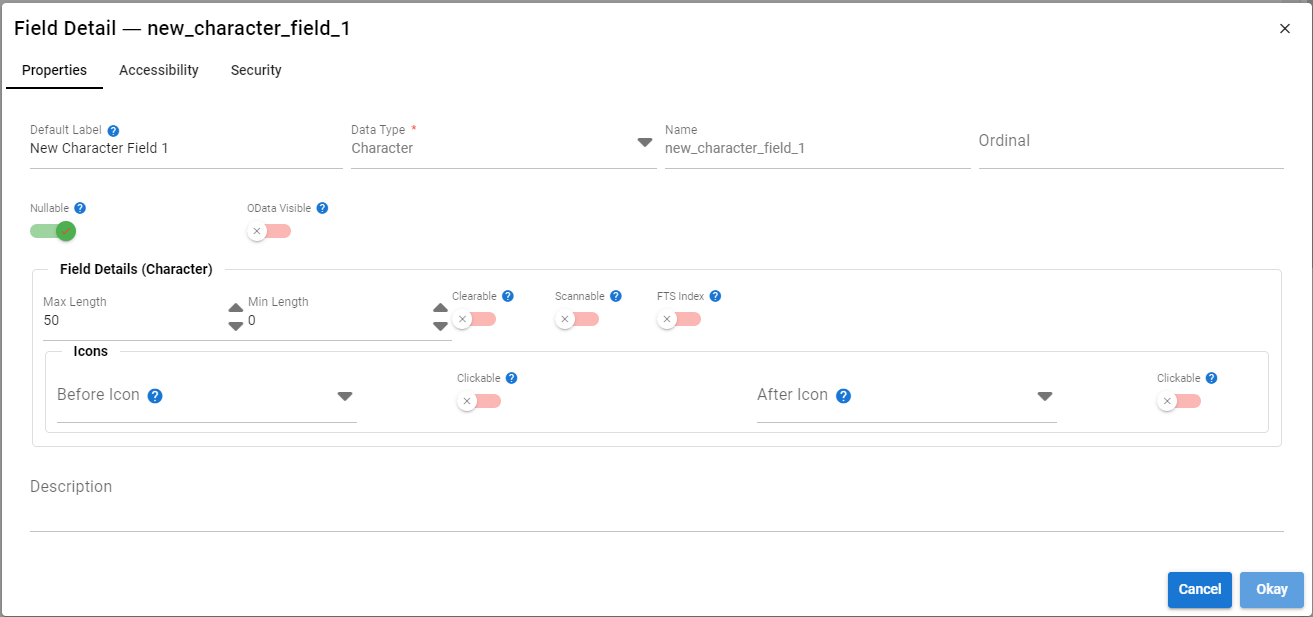
¶ Field Details (Character)
In addition to the Default Field Properties Character fields expose the following additional properties:### Character Field Security
- Max Length
The maximum number of characters the field can contain. - Min Length
The minimum number of characters the field can contain. - Clearable
Setting Clearable to true will cause an "X" to render on the text input that will clear the current text in the field when pressed. - Scannable
Setting Scannable to true will cause a "scan" icon to be appended to the text field. When pressed the scan icon will initiate a field scan. - FTS Index
Setting FTS Index to true will cause the field to be indexed for Full Text Search. #TODO FTS Doc Link - Icons
Text fields can have "Before Icons" and "After Icons" added to them to help convey field meaning. The Before and After Icons both support an additional property called "Clickable" Setting "Clickable" to true will cause any Client Events configured against the coresponding Icon's button.
To add an event to a before or after icon:
- Select a before or after icon
- Set Clickable to true
- Create a new Client Event
- Under "Triggers" select Button
- The icon's button should be listed in the "Button" drop down in the client event
¶ Character Field Security
Details about field security are available here: Field Security
¶ Character Field History
¶ Accessibility
Details about field accessibility are available here: Accessibility
¶ Scripting Character Fields
¶ Setting the value in script
$current.new_character_field_1 = "This is a string value";
¶ Reading the value in script
$ps.toast($current.new_character_field_1);
¶ Supported Query Operators
- is empty, is not empty
- =,!=
- contains, does not contain
- starts with, does not start with
- ends with, does not end with
- same as field, different than field
- <=, >=, <, >
- greater than field, less than field
Details about query operators are available here: ps-queryoperators